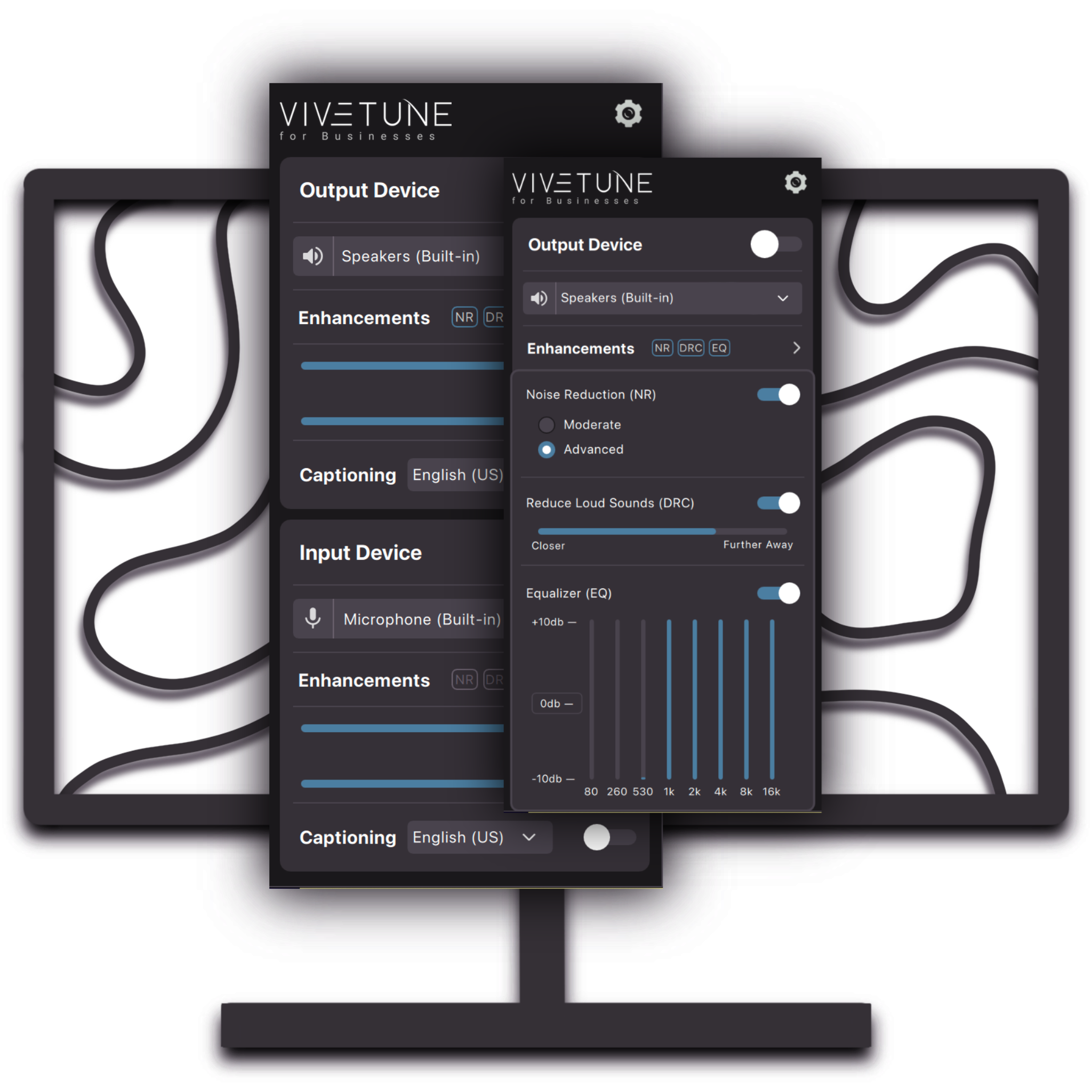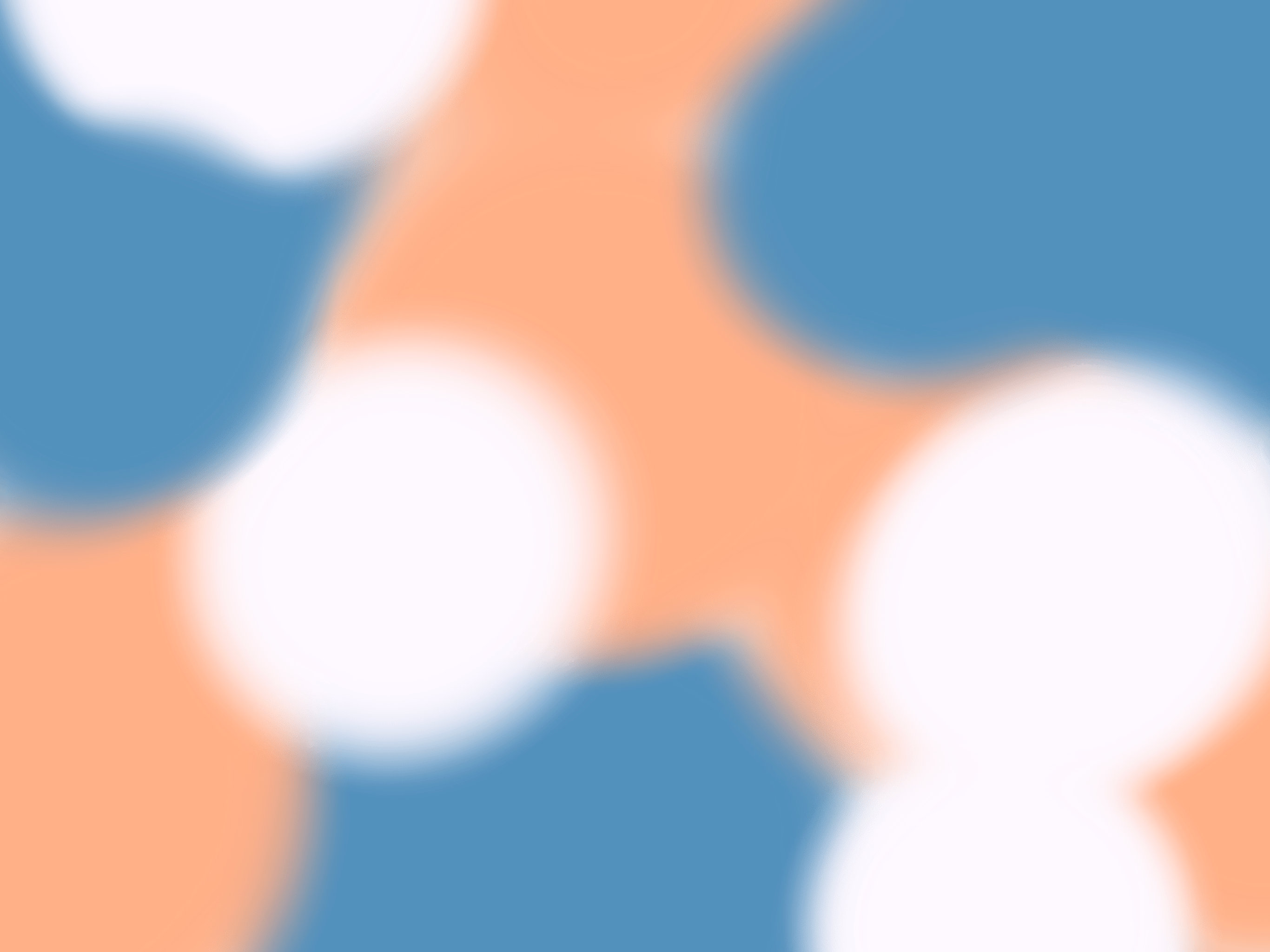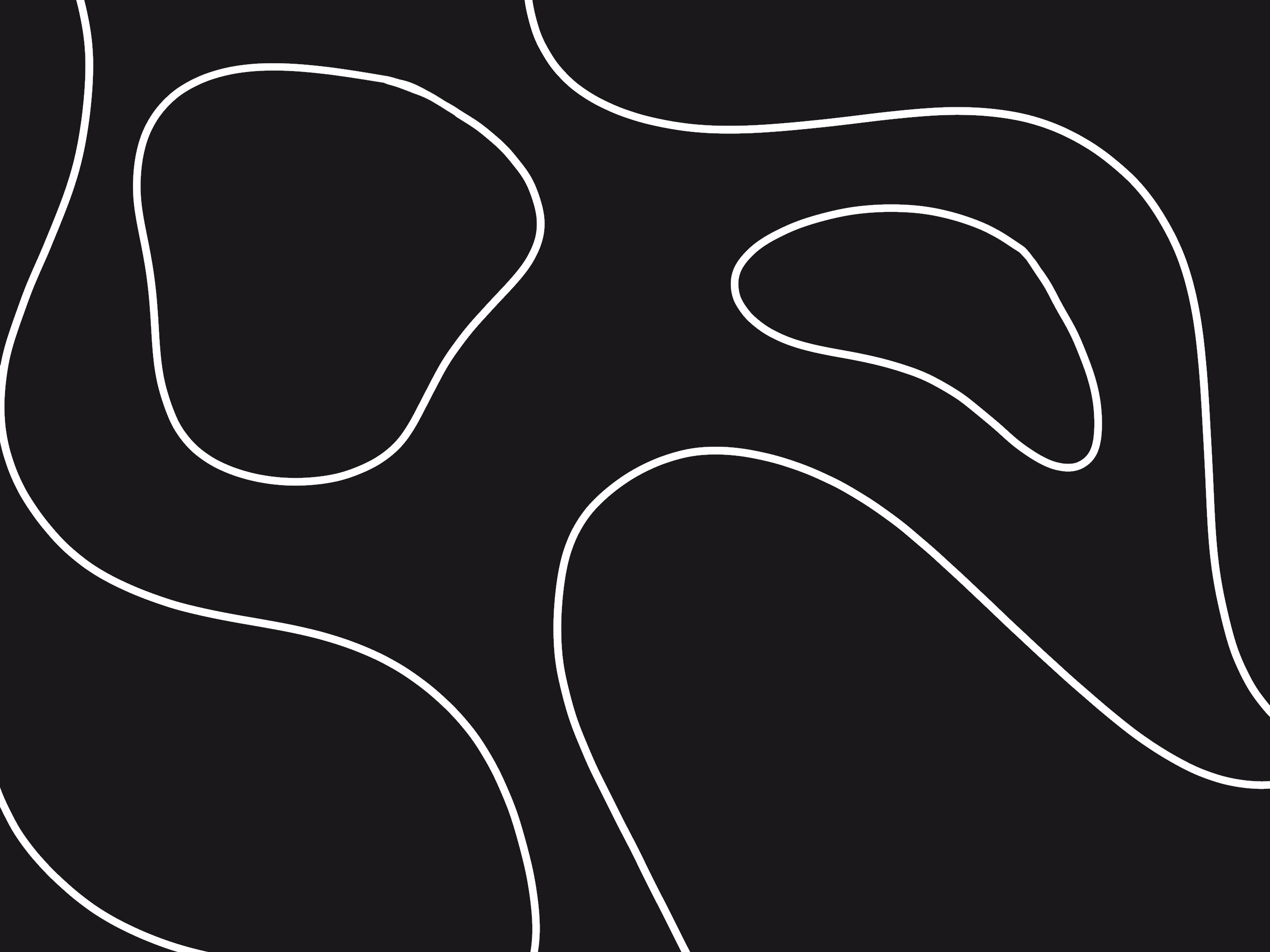About ViveSound
At ViveSound, we’re a assionate team of developers driven by the power of sound. Founded in 2019, our journey began with a mission to make hearing aid solutions more accessible and affordable through software compatible with regular headphones. While technical limitations shifted our path, they never stopped our progress.
We continued to refine and perfect our audio technology, leading to the creation of a powerful audio engine that’s as versatile as it is effective. Today, ViveSound enhances audio experiences for any desktop application and provides developers with tools to accelerate their projects.